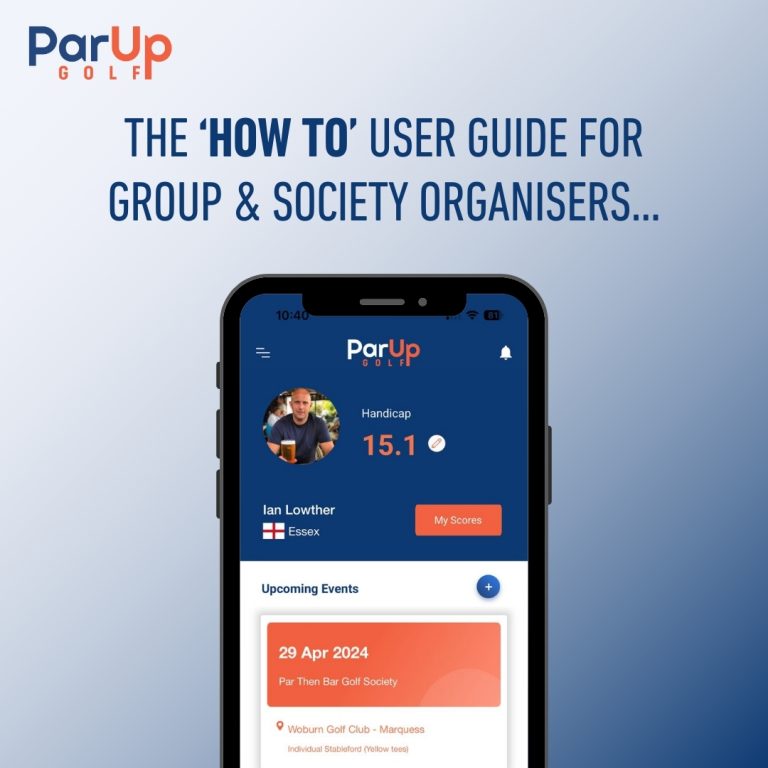
Thank you for choosing ParUp Golf, we’re delighted to have you on board! We have put together a simple and visual ‘how to’ user guide for step-by-step instructions of how to get the most from the ParUp Golf app.
The user guide below is split out into individual sections for the various different features, with a visual showing the key areas to tap on screen, alongside simple bullet point instructions.
Step 1 – How to Create a New Group
These are instructions that the group organiser needs to follow:
Tap ‘groups’ in the bottom navigation.
Then tap the large floating blue + icon in the bottom right hand corner of the screen.
Enter a group name, set your location and your group is created!
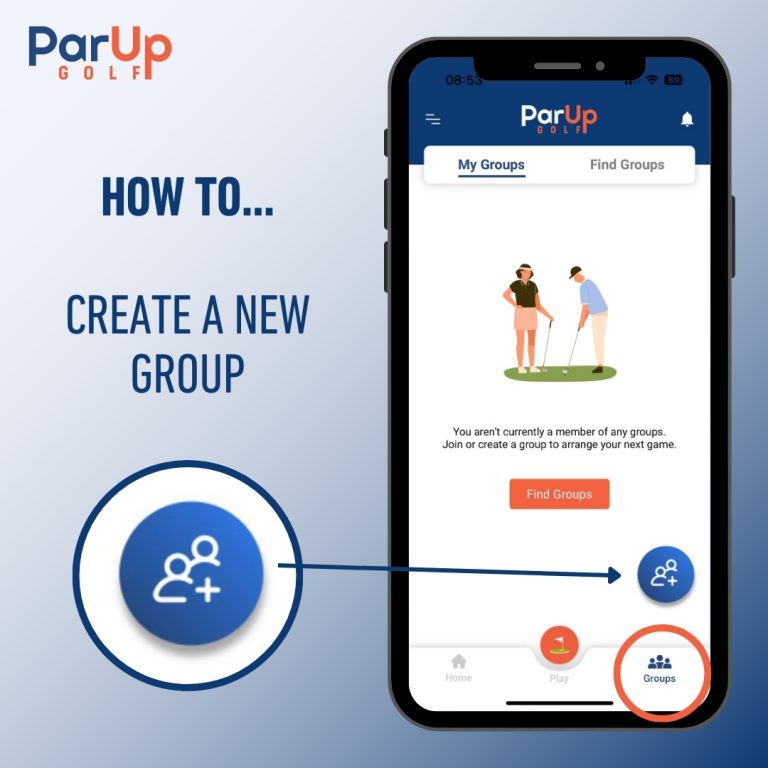
Step 2 – How to Get Friends to Join Group
These are instructions that the general group members (friends) need to follow (not the group organiser):
Tap ‘groups’ in the bottom navigation.
Then tap the ‘find groups’ tab in the top right corner.
You’ll transition to the ‘find groups’ screen with a search bar at the top.
Enter the name of the group you are looking for (the group name that the group organiser will have shared).
Tap the ‘join group’ button.
Wait for the group organiser to accept the request.
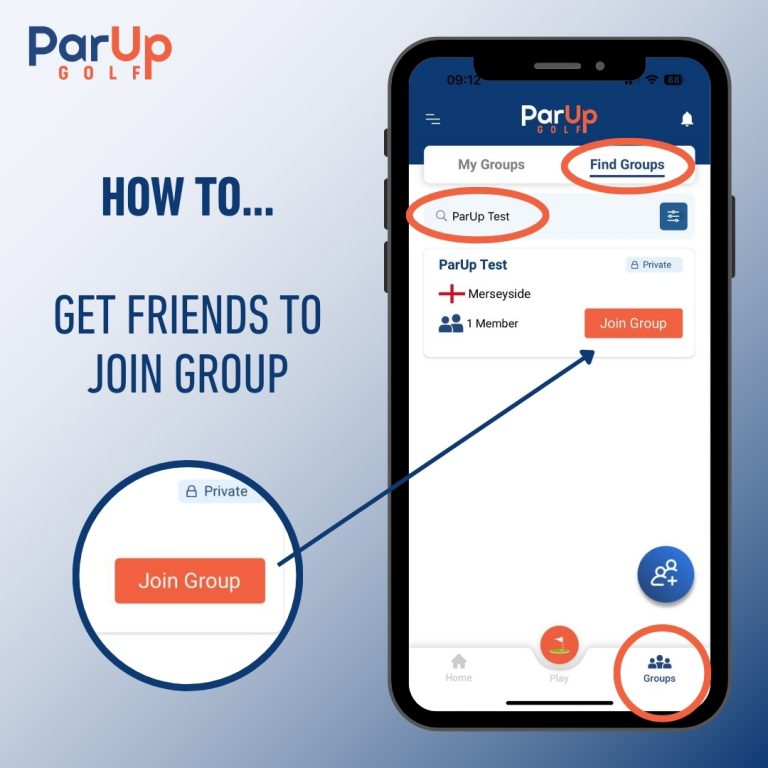
Step 3 – How to Manage Group Friend Requests
These are instructions that the group organiser needs to follow:
Tap ‘groups’ in the bottom navigation.
You’ll transition to the ‘my groups’ screen with a list of groups that you belong to.
Tap the ‘view group’ button for the specific group in question.
Then in the top banner, tap the green text link which states ‘member requests’.
You’ll be re-directed to a new screen displaying a list of all those users who have requested to join the group.
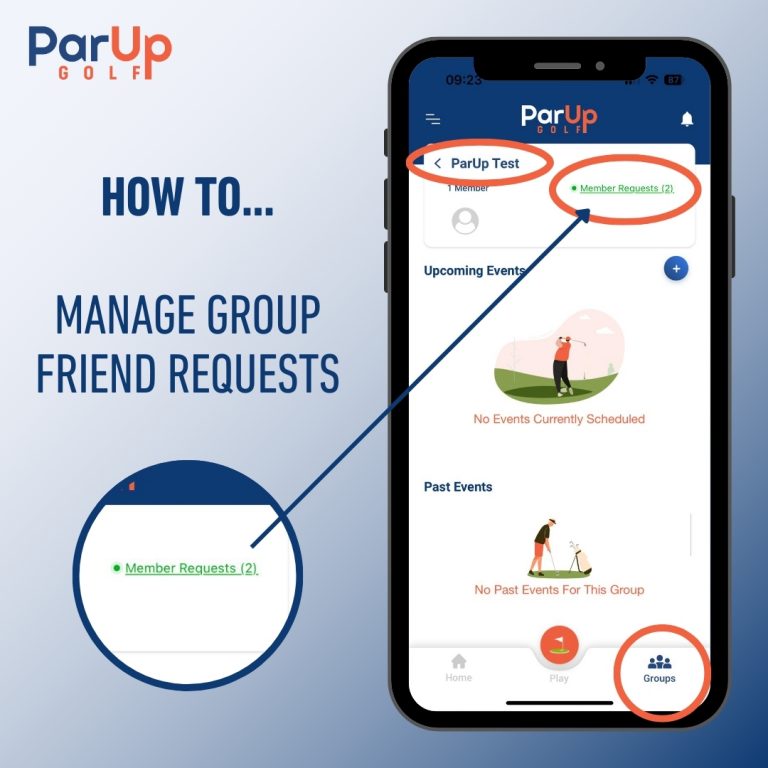
Step 4 – How to Accept Group Friend Requests
These are instructions that the group organiser needs to follow:
On the ‘member requests’ screen, you’ll be presented with a list of all those users who have requested to join the group.
Simply tap on either the green tick or red cross next to the name of the user who has made the request (which will either accept or decline their request).
Once a user has been accepted into the group, they will be able to view all upcoming events, view previous events (scorecards and leaderboards), as well as see all other members within the group (name and handicap). They will then be able to take part in future events, either entering scores or having their scores entered by a playing partner (and fellow group member).
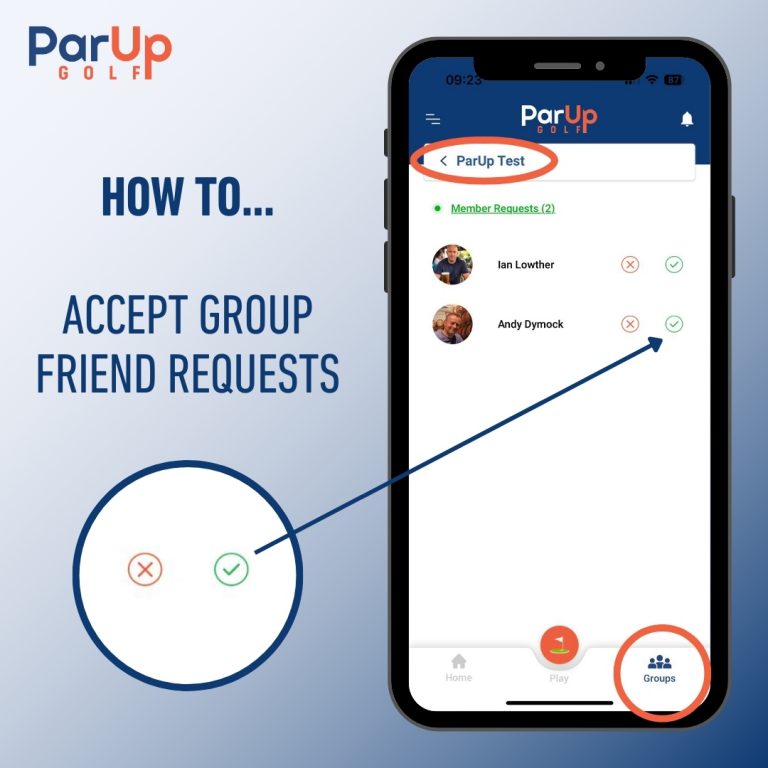
Step 5 – How to Schedule a New Group Event
These are instructions that the group organiser needs to follow:
From the home screen, tap the blue + icon, located alongside the ‘upcoming events’ text.
The same blue + icon is also located on the group specific screens, so can be accessed either way.
Enter key information from the drop-down menus (e.g. date, course, tees, playing format) to create and schedule the new group event.
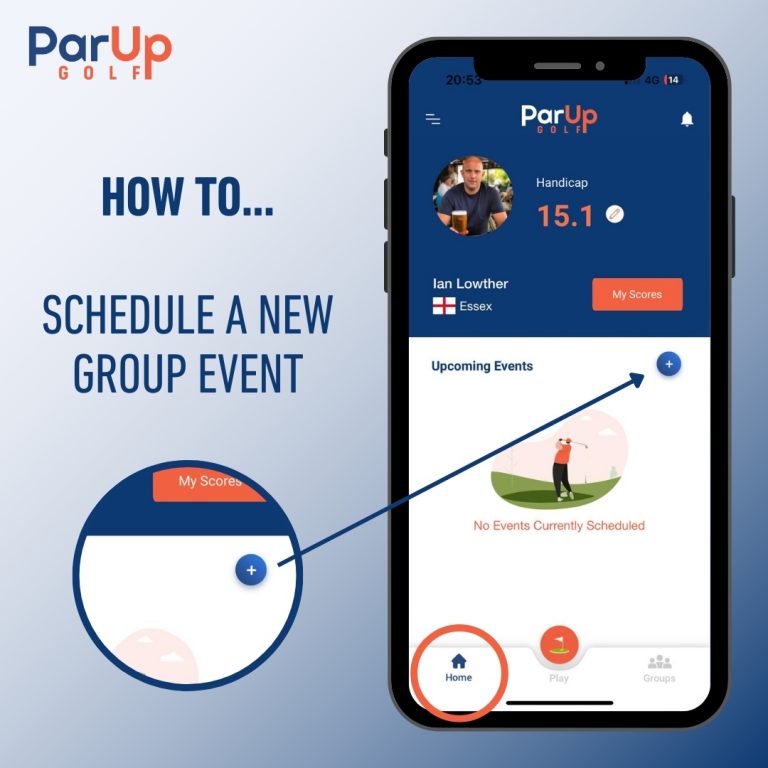
Step 6 – How to Play Group Event (Entering Scores)
These are instructions that group members, those specifically marking a card (entering scores) for themselves (and playing partners), need to follow:
Tap the orange ‘play’ icon in the middle of the bottom navigation.
Tap ‘play group event’ from the next pop-up.
Select the group name and relevant event (the event with today’s date) from the drop-down menus and then tap the ‘play’ button to start.
Adding other players:
If marking (entering scores) just for yourself, tap the ‘start playing’ button.
If marking (entering scores) for yourself and other playing partners, you need to add them to the scorecard -> tap the ‘+ add player’ button and then select the player from the drop-down list. A maximum of three playing partners can be added. Then tap the ‘start playing’ button.
Tap in the ‘gross score’ column, next to the top player name.
You’ll be presented with an overlay for the first player. Enter the score by using the – / + buttons and then tap enter. Tap ‘save hole 1’ to save the scores and progress to the next hole.
You can toggle between the scorecard (marker view) and the live leaderboard by tapping on the two tabs at the top of the screen (scorecard and leaderboard), underneath the ParUp Golf logo.
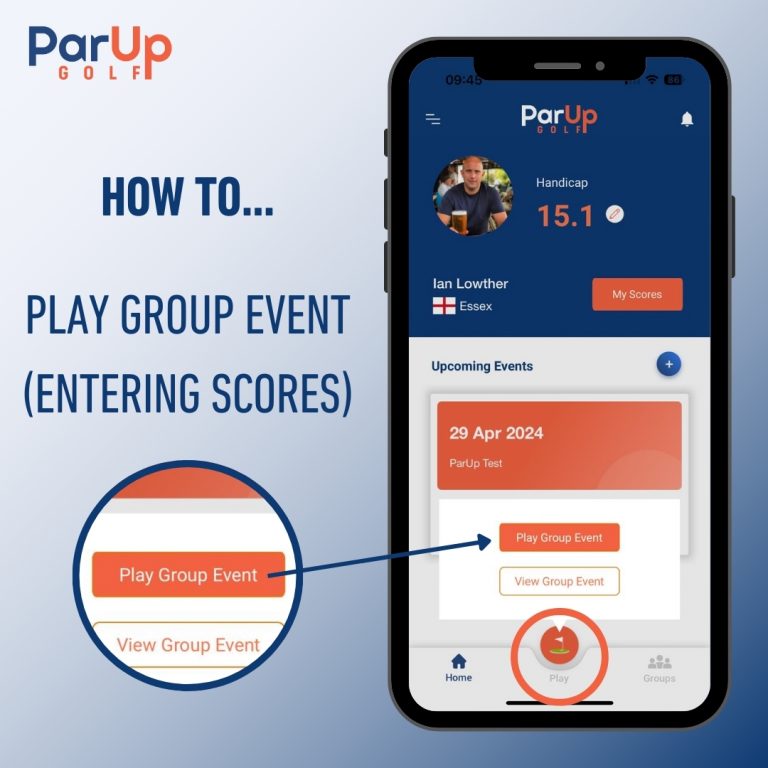
Step 7 – How to Play Group Event (Entering Scores) – Video Example
These are instructions that group members, those specifically marking a card (entering scores) for themselves (and playing partners), need to follow:
They are the same instructions as ‘step 6’ just illustrated in the form of a video example.
Step 8 – How to View Group Event (Viewing Scores)
These are instructions that group members, those NOT marking a card (entering scores) for themselves (e.g. a playing partner is entering the scores on your behalf) need to follow:
Tap the orange ‘play’ icon in the middle of the bottom navigation.
Tap ‘view group event’ from the next pop-up.
Select the group name and relevant event (the event with today’s date) from the drop-down menus and then tap the ‘view event’ button to start.
You’ll be re-directed to the live leaderboard view, showing the live scores for all those players who have started the event.
Tap on an individual player name to view their live scorecard.
You can then toggle back to the live leaderboard view by tapping on the ‘leaderboard’ tab at the top of the screen, underneath the ParUp Golf logo.
You can tap on the ‘refresh now’ orange text link above the leaderboard to capture any immediate score updates from the course.
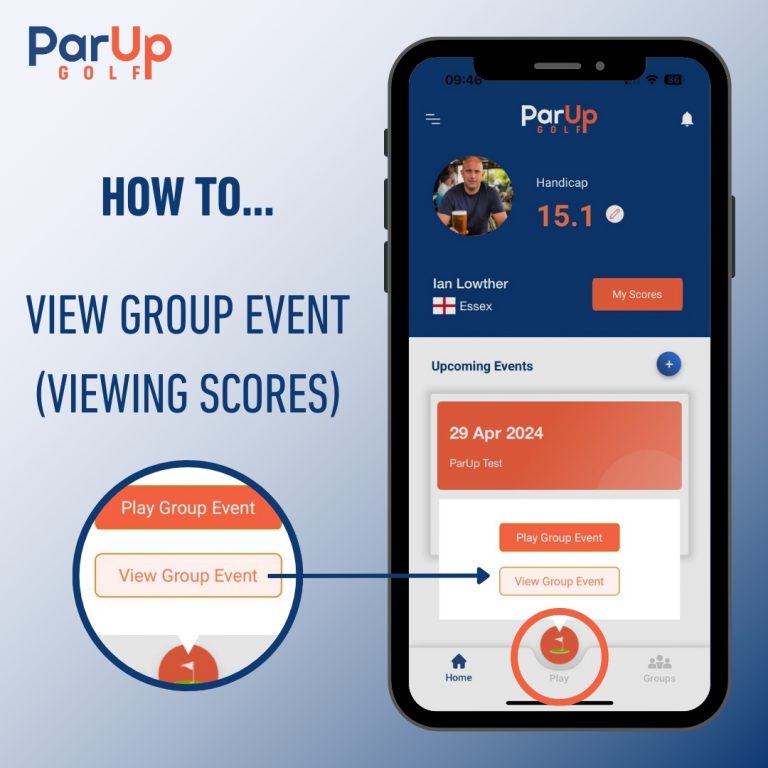
Step 9 – How to View Group Event (Viewing Scores) – Video Example
These are instructions that group members, those NOT marking a card (entering scores) for themselves (e.g. a playing partner is entering the scores on your behalf) need to follow:
They are the same instructions as ‘step 8’ just illustrated in the form of a video example.
About the ParUp Golf app
ParUp Golf is the ultimate free golf app for society golfing. Find and join a local golf society or golf group near you. Alternatively, you can also just use the platform to host and facilitate your existing golf society events, whilst enjoying a range of features including a digital golf scorecard and live leaderboards. Check out the full range of features on the ParUp Golf app by clicking here. The latest version of the app can be downloaded on both iPhone and Android mobile devices.
We have lots of new features coming very soon to the app, but are also constantly looking to improve the current offering, so if you have any feedback or suggestions, we’d love to hear from you – please email us at info@parup.golf